Telling me about the grade you are aiming for is crucial for this assignment. Since you proposed the three levels of work for the project, you need to remind me what they are, and tell me how you met them.
Choose the option below that fits your project. When you click on the option, the instructions will appear. Just follow them to submit your work:
-
LinkedIn or other Website URL only
Warning: Canvas will only let you post one URL. If you need to submit more than one URL, use paste your URLs in a word processor file, and use the File Upload method to submit your work.
- Go to our course in Canvas.
- Choose Assignments from the left sidebar.
- Choose the "Project 3: Job Application Materials" assignment.
- Click the big Submit Assignment button on the upper right.
- Click the Website URL tab, and you will see the form below on the page:
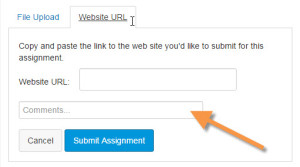
- Paste the link to your site in the Website URL field.
- Type your reflection comments in the Comments… box (indicated by the orange arrow). I read your comments before I read your project. These comments are worth 10 points of your grade. Don’t forget them! Include this information:
- Tell me what you are linking to.
- Tell me what grade you aimed for (e.g., I aimed for a B+ by creating a LinkedIn Profile, but no resume).
- Tell me anything else you want me to know before I grade your project.
- Click the Submit Assignment button, and your work will be uploaded and turned in.
-
File upload only
- Go to our course in Canvas.
- Choose Assignments from the left sidebar.
- Choose the "Project 3: Job Application Materials" assignment.
- Click the big Submit Assignment button on the upper right. You’ll see this File Upload form:
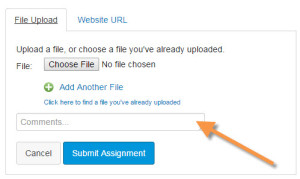
- Click the Choose File button, and navigate to your file. It must be a *.doc, *.docx, or *.pdf file.
- Type your reflection comments in the Comments… box (indicated by the orange arrow). I read your comments before I read your project. These comments are worth 10 points of your grade. Don’t forget them! Include this information:
- Tell me what documents you have attached.
- Tell me what grade you aimed for (e.g., I aimed for a B+ by creating a LinkedIn Profile, but no resume).
- Tell me anything else you want me to know before I grade your project.
- Click the Submit Assignment button, and your work will be uploaded and turned in.
-
Both website URL and file upload only
Canvas does not allow you to use both options at the same time, so you will have to write an extra document. Follow these instructions:
- Write a short memo in your word processor that gives me the URL. It can be very short and direct. Just give me the link and tell me what it goes to.
- Go to our course in Canvas.
- Choose Assignments from the left sidebar.
- Choose the "Project 3: Job Application Materials" assignment (under the Project 2 heading).
- Click the big Submit Assignment button on the upper right. You’ll see this File Upload form:
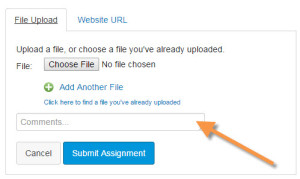
- Click the Choose File button, and navigate to your files. They must be *.doc, *.docx, or *.pdf files. You can upload as many as you need. Be sure to upload the memo with the link to your website or LinkedIn profile.
- Type your reflection comments in the Comments… box (indicated by the orange arrow). I read your comments before I read your project. These comments are worth 10 points of your grade. Don’t forget them! Include this information:
- Tell me what documents you have attached.
- Tell me what grade you aimed for (e.g., I aimed for a B+ by creating a LinkedIn Profile, but no resume).
- Tell me anything else you want me to know before I grade your project.
- Click the Submit Assignment button, and your work will be uploaded and turned in.