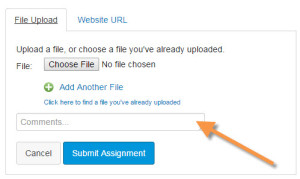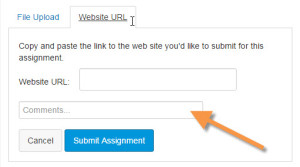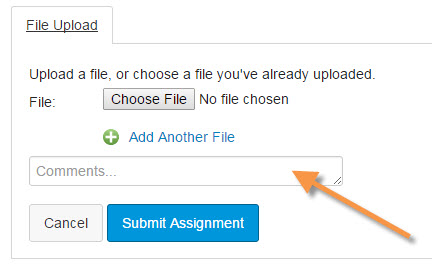Follow these steps to submit your work:
- Go to our course in Canvas.
- Choose Assignments from the left sidebar.
- Choose the "Project 5: Course Completion Report (Final Exam)" assignment.
- Click the big Submit Assignment button on the upper right. You’ll see this File Upload form:
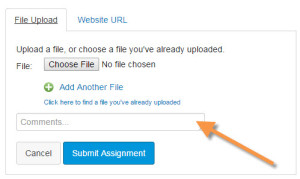
- Click the Choose File button, and navigate to your file. It must be a *.doc, *.docx, or *.pdf file.
- Type your reflection comments in the Comments… box (indicated by the orange arrow). I read your comments before I read your project. These comments are worth 10 points of your grade. Don’t forget them! Include this information:
- Tell me what documents you have attached.
- Tell me what grade you aimed for (e.g., I aimed for a B+ by including headings and icons).
- Tell me anything else you want me to know before I grade your project.
- Click the Submit Assignment button, and your work will be uploaded and turned in.
Last updated on 15th January, 2016, 2:27 AM
This is the post for January 15, the last class day.
We have lots of options at this point, so choose whatever you need from the information below.
Everyone:
- You can complete whatever projects that you want to (only Project 4, OR Project 4 and Project 5).
- All remaining projects must be submitted by 11:59 PM on Saturday, 1/16.
- You do NOT have to tell me which option you are choosing. I will just go by whatever you have turned in by 11:59 PM Saturday.
- Please fill out the Student Perceptions of Teaching (SPOT) survey for this course. The feedback helps the department make important decisions about teaching methods, course content, and faculty promotion. Written comments help me decide what to keep or change the next time I teach the course.
If you are completing ONLY Project 4:
- Just ignore the final exam assignment (Project 5).
- Spend your remaining time refining your report for Project 4, which will be worth 35% of your course grade.
- Submit your project by 11:59 PM on 1/16, following these instructions.
- Check your course grade in Canvas after you receive an email from me that the grades have been submitted. Your grade in Canvas will be your grade in the course.
If you want to participate in the optional peer review for Project 4:
This peer review activity is completely optional and will not effect your grade in the course
If you are completing Project 4 AND Project 5:
- Submit Project 4 by 11:59 PM on 1/16, following these instructions. Project 4 is worth 30% of your course grade.
- Readings for Project 5
- The assignment for Project 5: Course Completion Report (the final exam).
- Information on progress and status reports (which are similar to a completion report) on pp. 302–311 in Markel.
- Self-Assessment Examples
- Work for Project 5
- Read the Project 5: Course Completion Report assignment (the final exam, worth 5% of your course grade), and begin gathering data on your work in the course by rereading your posts in the Discussions and your projects to identify your best work.
- Use the information in the textbook on progress and status reports as well as the self-assessment examples to help decide what information to include and how to present your performance.
- Submit Project 5 by 11:59 PM on 1/16, following these instructions.
- Watch for a message about your course grade. I will either send instructions on how to find your grade OR details on your grade using the messages system in Canvas (which the university has approved as a FERPA-compliant way to discuss grades).
Last updated on 15th January, 2016, 2:37 AM
This is the post for January 14, 2016.
Work for January 14
- Please read the email sent to the class regarding a change to the course, and complete the Course Change Preference Quiz by 6 PM Thursday, 1/14 (today). I will let you know of the class decision around 7 PM, assuming everyone completes the quiz on time.
-
(If you still need to) Provide peer review feedback to your classmate by noon, following the instructions.
-
Revise your draft based on the peer feedback you received, using the Canvas Documentation to find your peers’ feedback.
- [QUIZ OUTCOME MAY CHANGE THIS TASK] Submit your revised draft by 11:59 PM, following these instructions. If you need an extension, take advantage of the Grace Period and submit your revised draft by 11:59 PM on January 16. Remember that there are no revisions or rewrites after your work is graded.
Resources for January 14
Last updated on 13th January, 2016, 8:27 PM
Follow these steps to submit your work:
- Go to our course in Canvas.
- Choose Assignments from the left sidebar.
- Choose the "Genre Analysis Report" assignment.
- Click the big Submit Assignment button on the upper right. You’ll see this File Upload form:
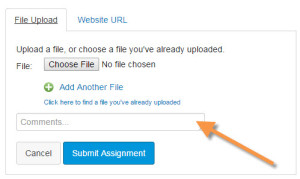
- Click the Choose File button, and navigate to your file. It must be a *.doc, *.docx, or *.pdf file.
- Type your reflection comments in the Comments… box (indicated by the orange arrow). I read your comments before I read your project. These comments are worth 10 points of your grade. Don’t forget them! Include this information:
- Tell me what documents you have attached.
- Tell me what grade you aimed for (e.g., I aimed for a B+ by including headings and icons).
- Tell me anything else you want me to know before I grade your project.
- Click the Submit Assignment button, and your work will be uploaded and turned in.
Last updated on 13th January, 2016, 3:23 AM
This is the post for January 13, 2016.
Readings for January 13
For this week, please review the following as needed:
Work for January 13
By 6 PM today
Post your draft, following the instructions on the course website.
By noon on 01/08
Give feedback to the two classmates who are assigned to you, following the instructions on the course website.
After noon on 01/08
Revise your draft based on the peer feedback you received, using the Canvas Documentation to find your peers’ feedback.
Last updated on 13th January, 2016, 2:00 AM
This is the post for January 8, 2016.
Readings for January 8
For this week, please review the following as needed:
Last-Minute Tips for Project 3
-
Check the name of the university. You can use Virginia Tech. You can use Virginia Polytechnic Institute and State University. You can use Virginia Polytechnic Institute and State University (Virginia Tech). Those are the only three ways to officially refer to the school.
-
Use just one or two fonts. Choose one or two standard fonts, and use them consistently. Stay away from any script or handwritten fonts. Avoid Comic Sans completely. Go for the basics like Calibri and Times New Roman.
-
Be consistent. If one job title is in bold, 12pt Calibri, for instance, ALL the job titles should be so that they match. If you indent the items in one section, be sure to indent them all. The same goes with the content as well: If you list the city and state for one job, you need to list it for all the jobs you include. Whatever you do, make sure the appearance is consistent.
-
Want some more ideas? Check these Top 10 resume mistakes to avoid from Monster.
Work for January 8
-
(If you still need to) Provide peer review feedback to your classmates by noon, following these instructions.
-
Revise your draft based on the peer feedback you received, using the Canvas Documentation to find your peers’ feedback.
-
Submit your revised draft by 11:59 PM, following these instructions. If you need an extension, take advantage of the Grace Period and submit your revised draft by 11:59 PM on January 11. Remember that there are no revisions or rewrites after your work is graded.
-
Complete the quizzes on Chapters 10 and 11 by 11:59 PM tonight. I’m giving you extra time since I messed up posting the work in Canvas. The grace period on the quizzes ends 24 hours later, at 11:59 PM on January 9.
-
If you have a question, email me. I’ll reply as soon as I can. Replies may be a little slower during the weekend.
Last updated on 7th January, 2016, 2:03 AM
Telling me about the grade you are aiming for is crucial for this assignment. Since you proposed the three levels of work for the project, you need to remind me what they are, and tell me how you met them.
Choose the option below that fits your project. When you click on the option, the instructions will appear. Just follow them to submit your work:
-
LinkedIn or other Website URL only
Warning: Canvas will only let you post one URL. If you need to submit more than one URL, use paste your URLs in a word processor file, and use the File Upload method to submit your work.
- Go to our course in Canvas.
- Choose Assignments from the left sidebar.
- Choose the "Project 3: Job Application Materials" assignment.
- Click the big Submit Assignment button on the upper right.
- Click the Website URL tab, and you will see the form below on the page:
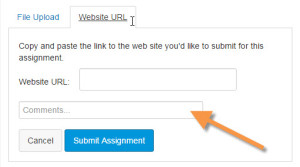
- Paste the link to your site in the Website URL field.
- Type your reflection comments in the Comments… box (indicated by the orange arrow). I read your comments before I read your project. These comments are worth 10 points of your grade. Don’t forget them! Include this information:
- Tell me what you are linking to.
- Tell me what grade you aimed for (e.g., I aimed for a B+ by creating a LinkedIn Profile, but no resume).
- Tell me anything else you want me to know before I grade your project.
- Click the Submit Assignment button, and your work will be uploaded and turned in.
-
File upload only
- Go to our course in Canvas.
- Choose Assignments from the left sidebar.
- Choose the "Project 3: Job Application Materials" assignment.
- Click the big Submit Assignment button on the upper right. You’ll see this File Upload form:
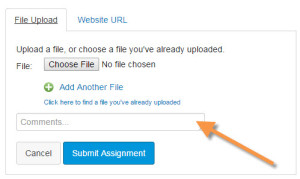
- Click the Choose File button, and navigate to your file. It must be a *.doc, *.docx, or *.pdf file.
- Type your reflection comments in the Comments… box (indicated by the orange arrow). I read your comments before I read your project. These comments are worth 10 points of your grade. Don’t forget them! Include this information:
- Tell me what documents you have attached.
- Tell me what grade you aimed for (e.g., I aimed for a B+ by creating a LinkedIn Profile, but no resume).
- Tell me anything else you want me to know before I grade your project.
- Click the Submit Assignment button, and your work will be uploaded and turned in.
-
Both website URL and file upload only
Canvas does not allow you to use both options at the same time, so you will have to write an extra document. Follow these instructions:
- Write a short memo in your word processor that gives me the URL. It can be very short and direct. Just give me the link and tell me what it goes to.
- Go to our course in Canvas.
- Choose Assignments from the left sidebar.
- Choose the "Project 3: Job Application Materials" assignment (under the Project 2 heading).
- Click the big Submit Assignment button on the upper right. You’ll see this File Upload form:
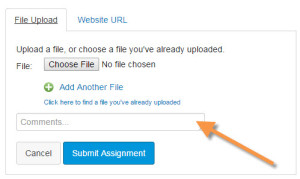
- Click the Choose File button, and navigate to your files. They must be *.doc, *.docx, or *.pdf files. You can upload as many as you need. Be sure to upload the memo with the link to your website or LinkedIn profile.
- Type your reflection comments in the Comments… box (indicated by the orange arrow). I read your comments before I read your project. These comments are worth 10 points of your grade. Don’t forget them! Include this information:
- Tell me what documents you have attached.
- Tell me what grade you aimed for (e.g., I aimed for a B+ by creating a LinkedIn Profile, but no resume).
- Tell me anything else you want me to know before I grade your project.
- Click the Submit Assignment button, and your work will be uploaded and turned in.
Last updated on 7th January, 2016, 1:03 AM
This is the post for January 4, 2016.
Today, you will complete peer review for the second project by noon and then submit your work by 11:59 PM tonight. If you need more time, use the grace period and turn in your work by 11:59 PM on Wednesday, January 6.
Readings for January 4
For this week, please review the following as needed:
Last-Minute Tips on Project 2
-
More than 10 items in your table? No problem. That’s fine.
-
Fewer than 10 items? Look for ways you can break kinds of writing up based on differences in a kind of writing. For instance, a good-news message is different from a bad-news message, but they might both be sent as a letter or an email message.
- Unsure how to add graphical elements? Think about document design and readability. So make sure that your header row is visually different from the rest of the table (usually that means it’s in bold). People also do nice things with alternating row colors to make the different rows stand out.
-
What about clip art? Generally, avoid it. It’s typically unprofessional and distracting. I have had students add clip art occasionally, but you have to make sure that they really fit the information if you go that route. Any clip art should help communicate the message, not just be an extra illustration.
Work for January 4
-
(If you still need to) Provide peer review feedback to your classmate by noon, following these instructions. Canvas will automatically assign peer reviews to everyone who submits on time.
-
Revise your draft based on the peer feedback you received, using the Canvas Documentation to find your peers’ feedback.
-
Submit your revised draft by 11:59 PM, following these instructions. If you need an extension, take advantage of the Grace Period and submit your revised draft by 11:59 PM on January 6. Remember that there are no revisions or rewrites after your work is graded.
-
If you have a question, email me. I may not be able to answer immediately however. My mother is having shoulder replacement surgery today, so I’ll be a little busy and preoccupied. I’ll reply as soon as I can.
Last updated on 4th January, 2016, 1:12 AM
Follow these steps to submit your work:
- Go to our course in Canvas.
- Choose Assignments from the left sidebar.
- Choose the "Project 2: Analysis of Writing in Your Field" assignment.
- Click the big Submit Assignment button on the upper right. You’ll see this File Upload form:
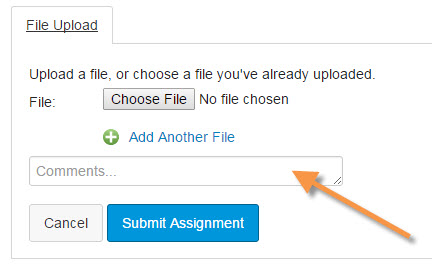
- Click the Choose File button, and navigate to your file. It must be a *.doc, *.docx, or *.pdf file.
- Type your reflection comments in the Comments… box (indicated by the orange arrow). I read your comments before I read your project. Include this information:
- Tell me your purpose in a sentence (e.g., This is a table of kinds of writing for a civil engineer).
- Tell me what grade you aimed for (e.g., I aimed for a B+ by including headings and icons).
- Tell me anything else you want me to know before I grade your project.
- Click the Submit Assignment button, and your work will be uploaded and turned in.
Last updated on 31st December, 2015, 3:44 AM
This is the post for December 30, 2015.
Readings for December 30
For this week, please read the following:
Work for December 30
- Revise your draft based on the peer feedback you received, using the Canvas Documentation to find your peers’ feedback.
- Submit your revised draft by 11:59 PM on 12/30, following these instructions. If you need more time, use the grace period and turn in your work by 11:59 PM on January 1. Remember that there are no revisions or rewrites after your work is graded.
Last updated on 30th December, 2015, 2:40 AM